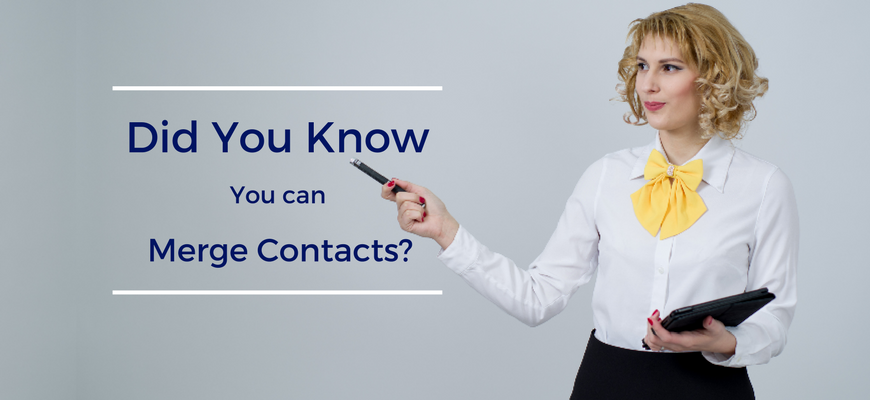In the Customer Success team, we’re obviously quite well versed in Consultation Manager and its features.
But we’ve found in our conversations with you, our clients, there are a couple of handy features you might not know about or would like some extra information on.
So, we’ve decided to start a series where we’ll be exploring a different feature every month, starting with…
Merging Contacts in Consultation Manager
It’s easy to accidentally have duplicate entries of a Stakeholder or Property. How can you remove the duplicate in an easy way but retain the data captured against both? By merging the entities.
Merging contacts in Consultation Manager takes the information from both entities and creates a new entity with all the information that was recorded against both original entries.
As an example, let’s look at Hans Olo, who has two entries in the system:
You can see each entry has different information recorded against it. This may also include different Events, Stakeholder Groups, Projects associated etc.
To merge these two entities, simply highlight them both (click on both rows while holding down the ‘ctrl’ button – the rows will appear blue) and then click ‘merge’ in the top right.

After clicking the ‘Merge’ button, the Consultation Manager system will open the newly merged entity in the Workspace, where you can have a look at the new entity.
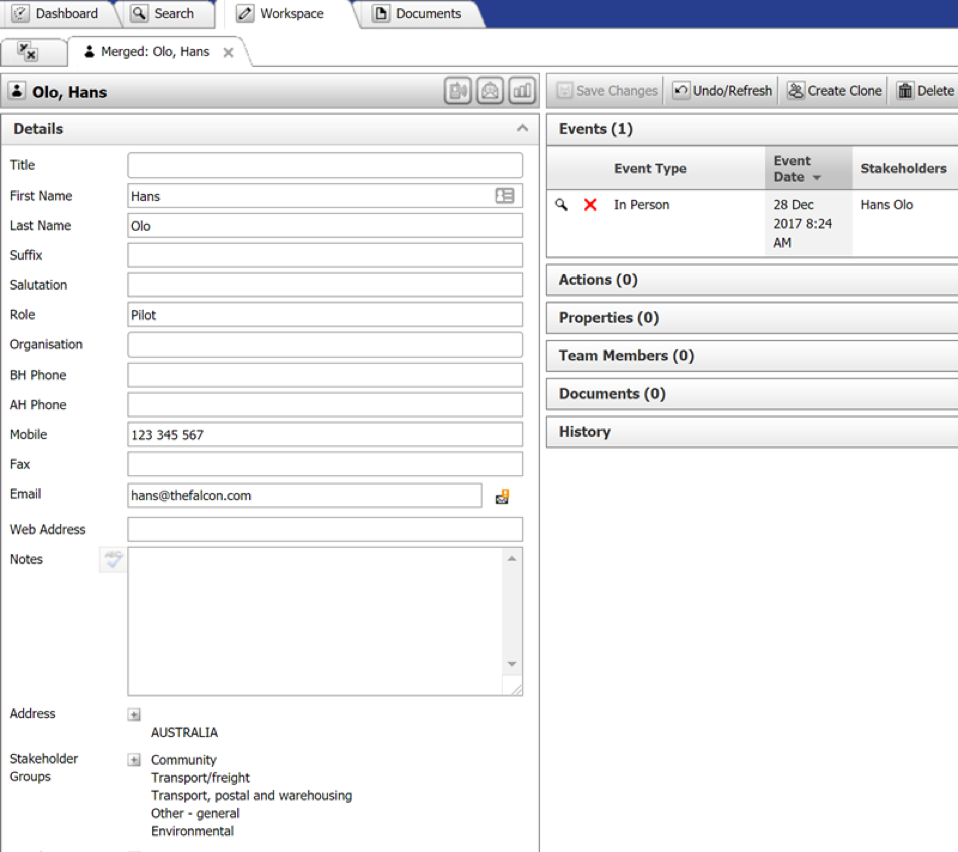
Here, you can see all the information from both entities as well as any relationships associated with each entry.
It’s important to note, if both original entries have different information stored in the details section (eg. phone number), the new entry will prioritise the information in the entity you first click on when highlighting them.
Now you know how to merge contacts in Consultation Manager, how do you find what duplicate entries may exist in the system? Next month we’ll have a look at the ways you can identify duplicate entries.

Need a hand with using your Consultation Manager system? Help is always available via our support portal.